CalHR Training Registration
CalHR Training – CalLearns

CalLearns is CalHR Statewide Training’s Learning Management System, used for trainings provided by CalHR and other statewide agencies.
Before attending or taking any CalHR training, or using any training materials, your supervisor must approve the use of work time.
In general, the course content must relate to your job duties or career development. Review your department’s training policy or contact your department’s Training Officer for more information.
Create an Account
If you do not already have an account within CalLearns, you can create one. Any accounts created that are not applicable to whom we can serve will be deleted. Please visit our Statewide Training Guidelines page for more information on who is eligible to take trainings through CalLearns.
Follow these steps to create your account:
- At the Login page, use the “Don’t Have an Account?” button (shown in Figure 1).
Figure 1
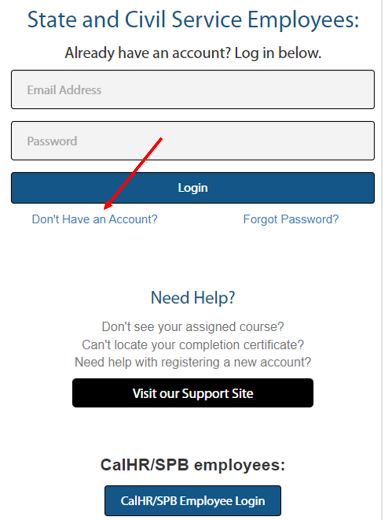
2. A form-fillable page will appear (shown in Figure 2). Fill out the form as indicated and click “Create Account”.
Figure 2
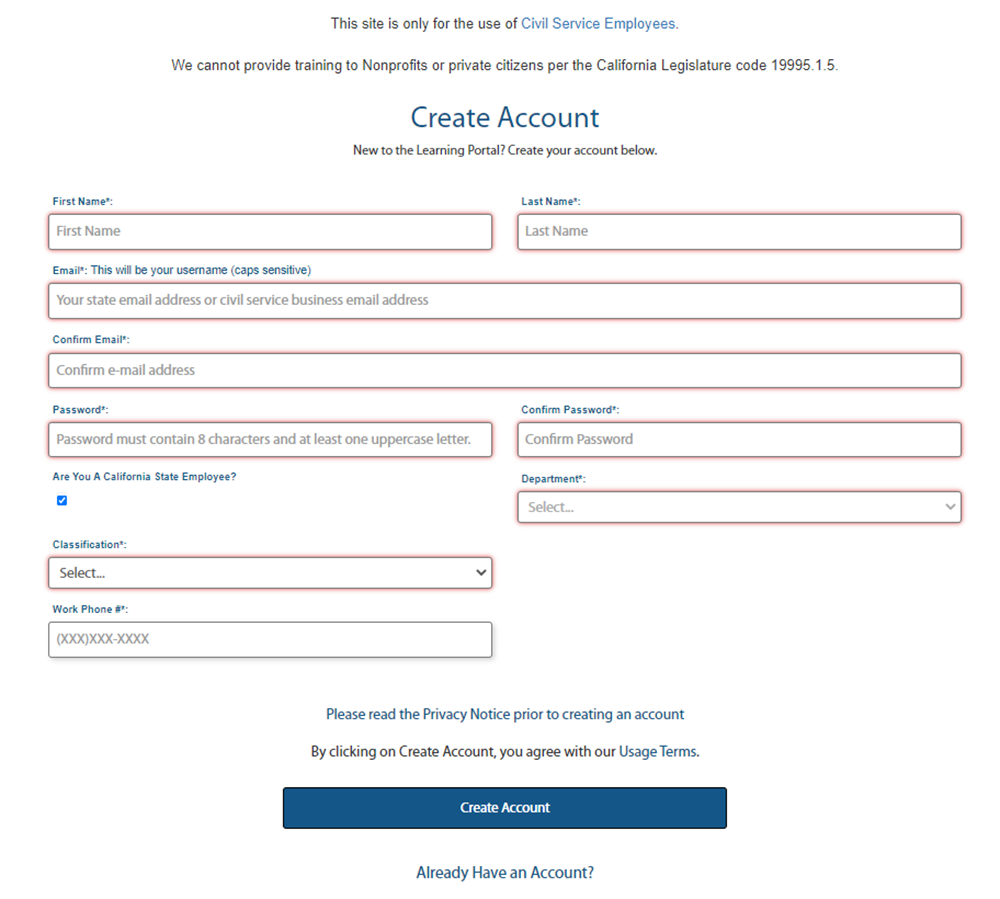
-
- Please be sure to use your government/civil-service email when registering; Do not use a personal email address.
- Please ensure under Affiliation you choose your correct and current department. This is for billing purposes.
- If you are not a state employee, please unselect the check box. You will need to fill in the information regarding your Organization (shown in Figure 3)
Figure 3
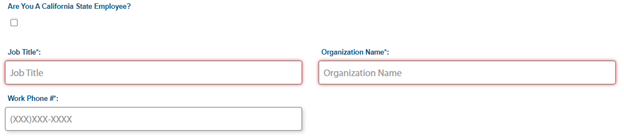
If any information in inputted incorrectly, you will need to contact Training@calhr.ca.gov to make changes.
Already have a CalLearns account?
If you have a CalLearns account from a previous department, instead of updating you current record, we ask you to create a new account with your new department information. Once created, email us at Training@calhr.ca.gov with both your old and new account email information. We will then merge your accounts together.
CalLearns can only provide your training history as far back as to when the LMS was initiated (7/6/2020). Any history or certificates prior to this will need to be gathered from your departments Training/Personnel division.
Register for Training
After you have created an account, you are able to register for trainings within CalLearns. If you experience any issues with registering for a training course, please contact Training@calhr.ca.gov.
You can also view a YouTube video on how to register for courses here: Register for CalLearns Courses Video
Follow these steps to Register for Training:
- Add a course to your Shopping Cart
- Once you decided to enroll in a course, use the “Add to Cart” button on the course’s tile, which appears in the course catalog (shown in Figure 1).
- You can also add a course by using the “Info” button. You will see a detailed view with additional information about the course. You can use the “Add to Cart” button at the bottom right-hand corner of the detailed view (shown in Figure 2).
- Fill out the Course Request Form
- After you add a course to your Shopping Cart, you will see the Course Request form. Choose one or more of the listed reasons for taking the training. You will also use this form to request a Reasonable Accommodation, if needed. Use the “Confirm Request” button when finished (shown in Figure 3).
- View the Shopping Cart
- From the Course Catalog, use the Shopping Cart icon on the top right of the screen. Here you will see the contents of your shopping cart, and you can review your selection, remove a course from the shopping cart, or Proceed to Check Out.
- In order to remove a course from your shopping cart, click on the trashcan icon next to the selected course. This will remove the course from your shopping cart.
- From the Course Catalog, use the Shopping Cart icon on the top right of the screen. Here you will see the contents of your shopping cart, and you can review your selection, remove a course from the shopping cart, or Proceed to Check Out.
- Proceed to Checkout
- Once you have courses in your shopping cart, you are ready to check out. You will see a course confirmation screen. Your registration is not complete; You may need to enter approver information.
- If a course requires approval, you’ll see a message with a link to designate someone to approve your training (Figure 4).*
- *Please be sure to follow your department’s guidelines on any internal processes that need to be completed in addition to your CalLearns registration.
- An email will be sent to the approver designated. Your registration will be completed when the approver approves your training request. Once approved, you will receive an email confirming our enrollment in the course.
Figure 1

Figure 2
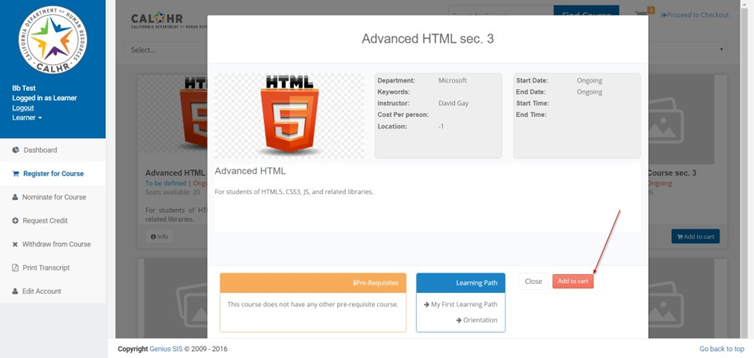
Figure 3
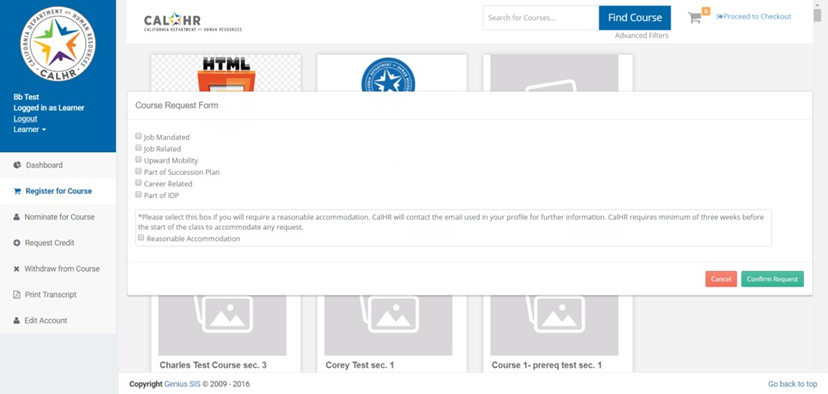
Figure 4
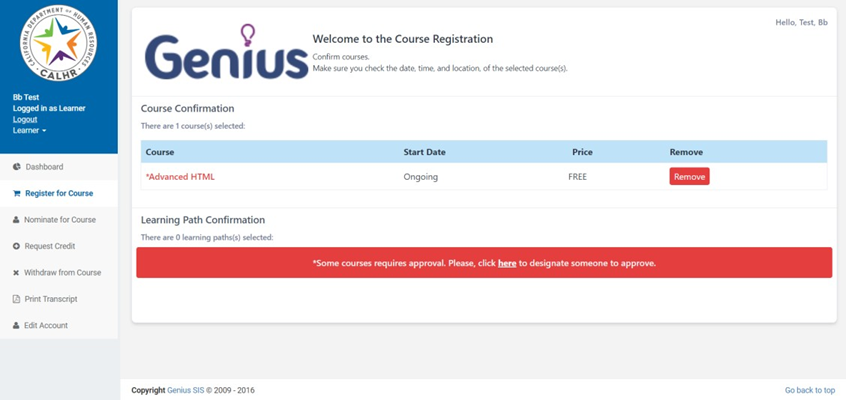
Registration Troubleshooting
When registering for a course, if something goes wrong, please go through these steps. If you are still unable to resolve the issue, contact us at Training@calhr.ca.gov and we will do what we can to resolve the issue.
Common Registration Issues:
- Course doesn’t show up on Learner Dashboard
- Registration into a course is not instant. If approval is required, the course will be shown as Pending. You can see your Pending Courses and Active Courses on your Learner Dashboard.
- Registered for Courses you didn’t sign up for
- Managers can register you for trainings. If you are enrolled in a set of courses you didn’t sign up for, it is possible that your manager registered you for those courses
- Signed up for the wrong course / course date
- You will not be able to remove a currently pending training request. If you would like to withdraw from a course that is still pending, you can notify your approver and they can deny the training request. Additionally, you can reach out to Training@calhr.ca.gov and we will remove the pending request for you.
- Withdraw from Training
- Before you register, you can remove courses from your shopping cart. You can also withdraw from training after you’ve registered. You may only withdraw from a course if it is more than 5 business days in advance.
- To withdraw, use the “Withdraw from Course” link on the left-hand side of your Learner Profile. Use the “Request to Cancel your Registration in a Course” link on the upper-left hand side of the screen. A floating Drop Request window will appear. Select the course you want to drop. Then select the reason you are dropping the course.
- To watch a video on how to withdraw from a course, please see our Withdraw from Training Video.
- Substitute another Employee for Training
- If a student cannot attend their training, they can send a substitution from the same department. Substitutions may only be made within 5 business days of the class start date. If a substitutions is within this period, please email CalHR Statewide Training at least 1 business day before the start of class.
- If a substitution requires a reasonable accommodation, please provide notice as soon as possible and CalHR Statewide Training will do everything it can to provide the accommodation.
CalLearns Waitlist
The CalLearns waitlist is only for the date of the course you signed up, not for the course itself.
If a course section date shows zero (0) seats available, you can still register for the class. Since there are limited seats available in classes, the LMS confirms enrollments on a “first approved” basis. If the request is approved, the employee will be placed in the waitlist queue awaiting possible future cancellations and an email notification will be sent to the employee.
If a spot opens up more than 5 business days in advance of the class date, and you are next in line on the waitlist, you will automatically be registered in the class and will receive an email with notification. If a spot does not become available, your waitlist registration will be removed and your department will not be charged. There is no notification of waitlist removal.
If you are waitlisted for course and successfully register for a new course date, it is your department’s responsibility to notify Training@calhr.ca.gov to be removed from the waitlist to prevent potential double registration.